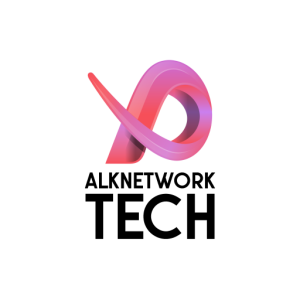- Access the vCenter VM:
- Log in to the ESXi host and access the vCenter VM console.
- Reboot the vCenter VM:
- Restart the VM.
- When the Photon OS logo appears, press e to edit the boot parameters.

- Modify the Boot Parameters:
- Locate the line that includes consoleblank=0 or the end of test line
- Add the following command immediately after it: (add on the red line)
rw init=/bin/bash
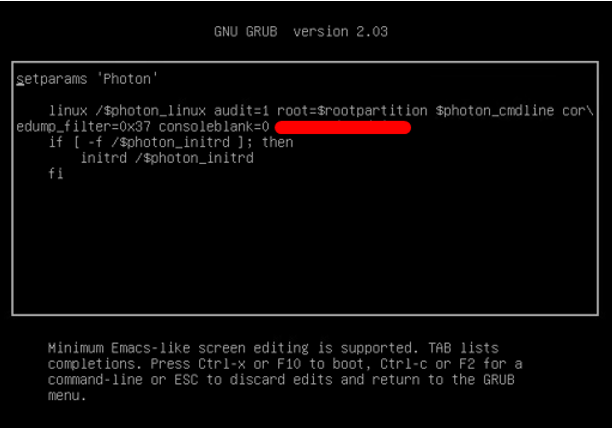
- Boot into Single-User Mode:
- Press F10 to continue booting.
- Reset the Root Password:
- Run the following commands in sequence:
mount -o remount,rw / # Remount the filesystem as read-write passwd # Reset the root password mount -o remount,ro / # Remount the filesystem as read-only reboot # Reboot the system
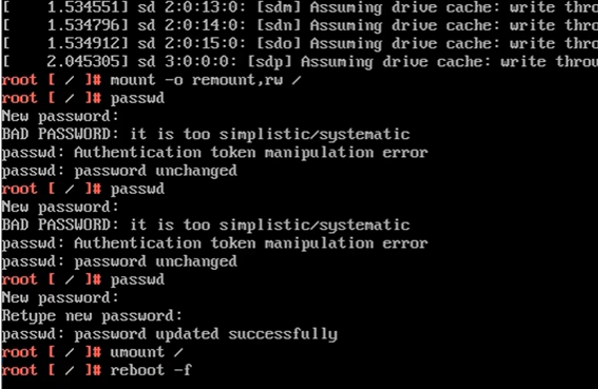
- Complete the Process:
- Log in to the vCenter VM with the new root password.
![]()