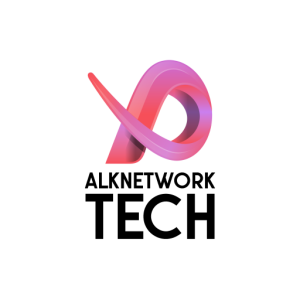Scenario :
When access the server via RDP, Profile keep loading with status “Please wait for the Local Session manager” and RDP disconnected after several minutes.

Solutions
Step 1 : Registry Editor Change:
- Open Registry Editor (regedit).
- Navigate to HKEY_LOCAL_MACHINE\SOFTWARE\Microsoft\Windows\CurrentVersion\Policies\System.
- Find the entry named dontdisplaylastusername.
- Double-click on dontdisplaylastusername and change its value to 1 to hide the last username.
Step 2 : Group Policy Editor Change:
- Press Win + R to open the Run dialog.
- Type gpedit.msc and press Enter to open the Local Group Policy Editor.
- Navigate to Computer Configuration > Windows Settings > Security Settings > Local Policies > Security Options.
- Look for the policy named Interactive Logon: Do not display last user name.
- Double-click on it and set it to Enabled to prevent the display of the last logged-on user.
Step 3 : Restart the Server
- Restart the server after apply step 1 and 2.
- Test RDP with correct username and password as usual
We assumed that reported symptoms were caused by an issue with the operating system that occurs if you have a very large amount of user profiles. (C:\Users) When you attempt a logon, part of the logon experience tries to pull a list of users that can be used to present a list of user tiles.
Usually, it doesn’t happen to all servers at one time or followingly; you don’t need to implement necessarily to all servers.
![]()