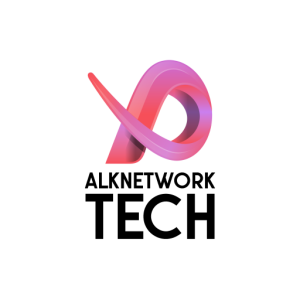Phase 1 : Change Boot Option from EXSi
- Select which VM (Windows Server) that you want to reset the admin password and go to Edit tab.
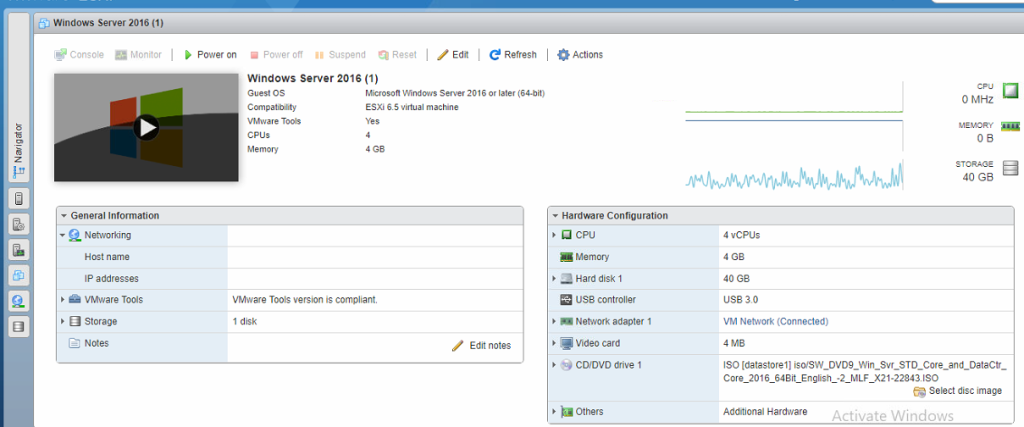
- Mount the Windows installation ISO . In my case I use Win Server 2016 Standard ISO. and tick Connect check button and Save .
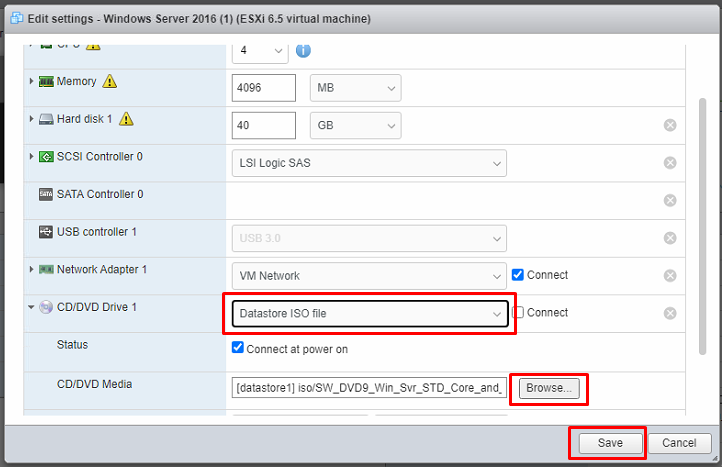
- Now, click VM Option tab, At Boot Option, Choose BIOS for firmware boot the VM.
- Set Boot delay to 1000
- Tick check button The next time the virtual machine boots, force entry into the BIOS setup Screen. and click Save.
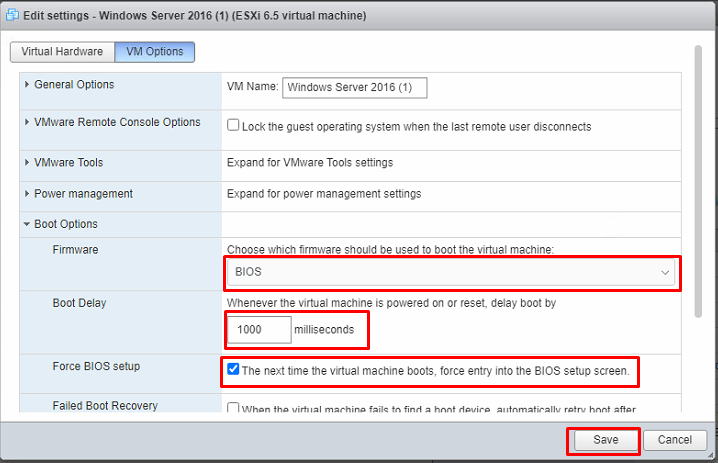
Phase 2 : Configure Boot Sequence from BIOS
- Power On the VM , I recommend to use VMRC Application. Now the VM should be boot into BIOS
- Choose Boot > CD-ROM Drive and Press F10 Button to save and exit and restart the VM
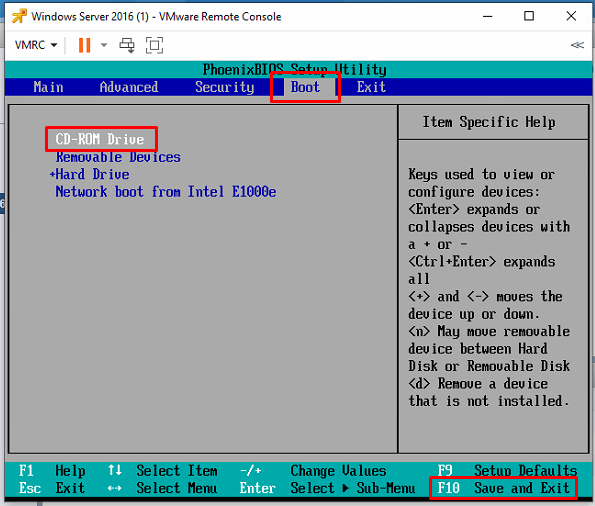
Phase 3 : Getting to command prompt
- Once the VM boot up, Press Enter to Access Windows Setup [EMS Enabled]
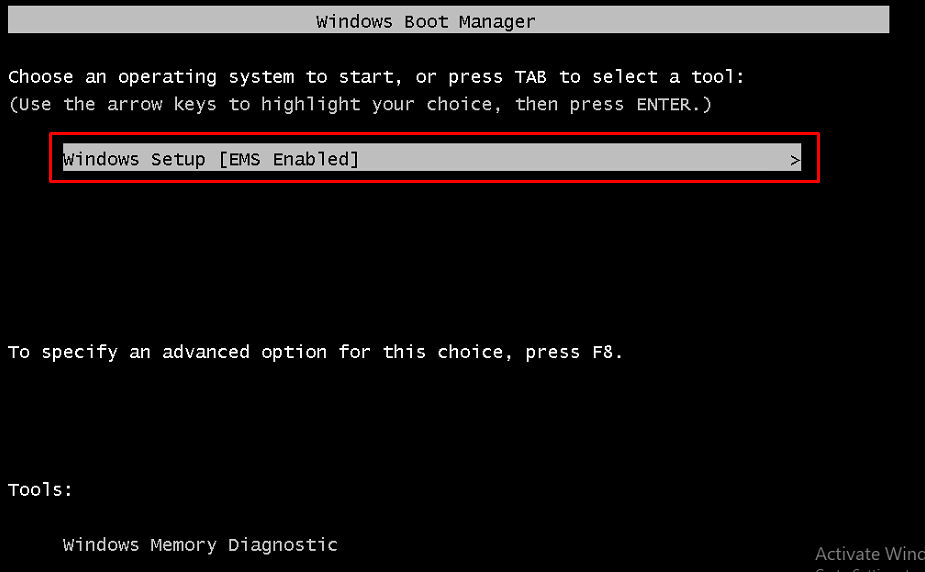
- Select Language, Time and Keyboard and Next.
- Choose Repair your computer > Troubleshoot > Command Prompt
Use this command :
D:
dir
cd windows
cd system32
ren utilman.exe utilman.exe.old
copy cmd.exe utilman.exe
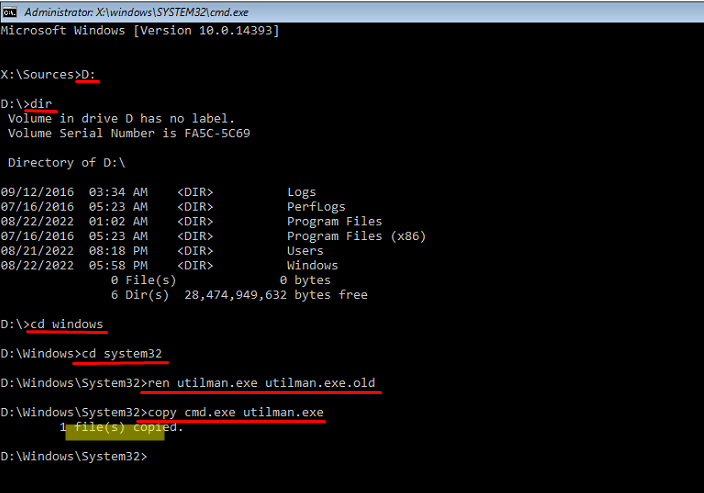
- Now, restart the VM and boot the windows. (You need to verify at boot sequence. Make sure default is back to Hard Drive)
Phase 4 : Resetting Password
- Once Windows is boot up, from login Profile area, click Easy of access icon.
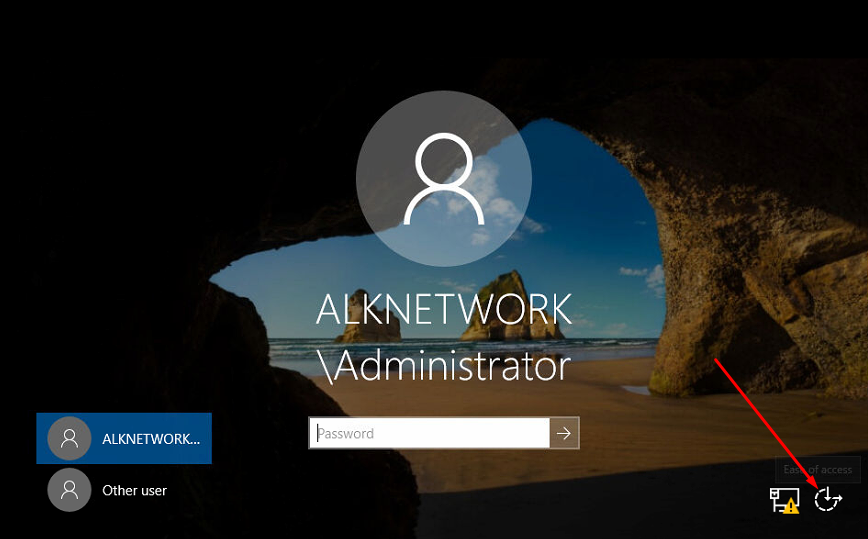
- command prompt for utilman.exe is show up.
- use the command to reset the administrator password
net user administrator abc123
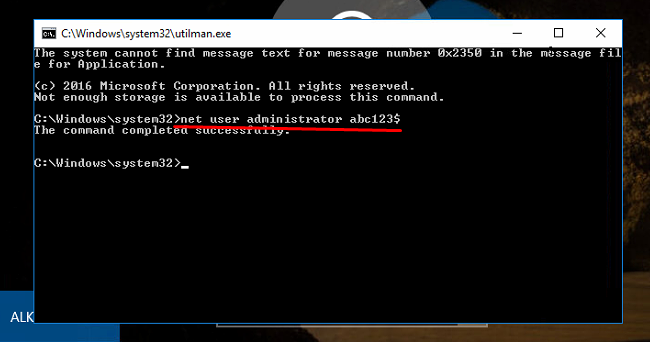
- Done, now switch to Other User use Username as administrator and the latest password that you key-in before
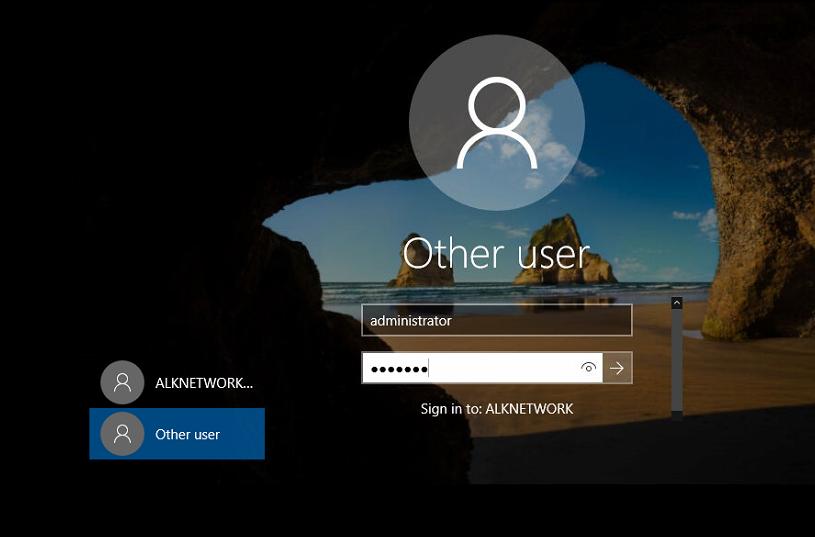
Note : if login with username administrator not success, Please use .\administrator and new password
Phase 5 : Restoring Utilman.exe
- Use same step from Phase 1 , Phase 2 and Phase 3
- Use this command
d:
cd windows
cd system32
ren Utilman.exe Utilman.exe.new
copy Utilman.exe.old Utilman.exe
exit
- Now, restart the VM and boot the windows. (You need to verify at boot sequence. Make sure default is back to Hard Drive)
![]()