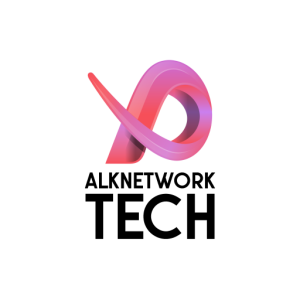Step 1: Deactivate Windows on the Old VM
—————————————-
1. Open Command Prompt as Administrator on the old VM.
2. Run the following command to uninstall the product key:
slmgr.vbs /upk
This will uninstall the product key from the old VM.
3. (Optional) Clear the key from the registry (if necessary):
slmgr.vbs /cpky
This clears the product key from the registry.
4. Restart the old VM to ensure the changes take effect.
Step 2: Activate Windows on the New VM
————————————–
1. Log in to the new VM where you want to activate Windows.
2. Open Command Prompt as Administrator.
3. Install the product key on the new VM by running:
slmgr.vbs /ipk XXXXX-XXXXX-XXXXX-XXXXX-XXXXX
Replace “XXXXX-XXXXX-XXXXX-XXXXX-XXXXX” with your actual product key.
4. Activate the new VM using the key:
slmgr.vbs /ato
Step 3: Verify Activation
————————-
1. Run the following command to confirm activation status:
slmgr.vbs /dli
This will display a dialog box showing the current activation state.
2. Alternatively, use:
slmgr.vbs /xpr
This will confirm if the activation is permanent.
Important Notes:
—————-
– Volume Licensing: If the key is part of a volume license (KMS or MAK), ensure it can be used on multiple devices or contact your licensing administrator.
– OEM Key: If the key is an OEM license tied to the hardware, it may not activate on the new VM. In this case, you need to contact Microsoft Support to reassign the key.
– Microsoft Support: If activation fails due to hardware changes or conflicts, you can activate it by phone:
1. Open Command Prompt and run:
slui 4
2. Follow the instructions to contact Microsoft and provide the Installation ID displayed on the screen.
![]()